So you created a memory dump of your .NET Core app on Azure but when trying to import it with JetBrain’s dotMemory you get the following error?
(Yes, the message really says “manully”, not “manually”)
Unable to import the dump: The matching DAC file (mscordaccore.dll, v4.6.27317.03, x86) was found neither on local machine nor on public Microsoft servers. Please find the file manully and copy it to the same folder with the dump.
In short, your .NET Core memory dumps in dotmemory are missing from mscordaccore.dll. This step by step guide will show you how to manually find files after receiving this mscordaccore.dll error message whilst trying to import .NET Core memory dump with JetBrain’s dotMemory
Step by step: Find your files after receiving mscordaccore.dll error message
So what’s mscordaccore.dll is all about? Honestly? I don’t know and I don’t care. But I know where to find that file and where to place it. And here’s what to do:
- Firstly, in the Azure Portal, go to your App Service and open the Kudu window.
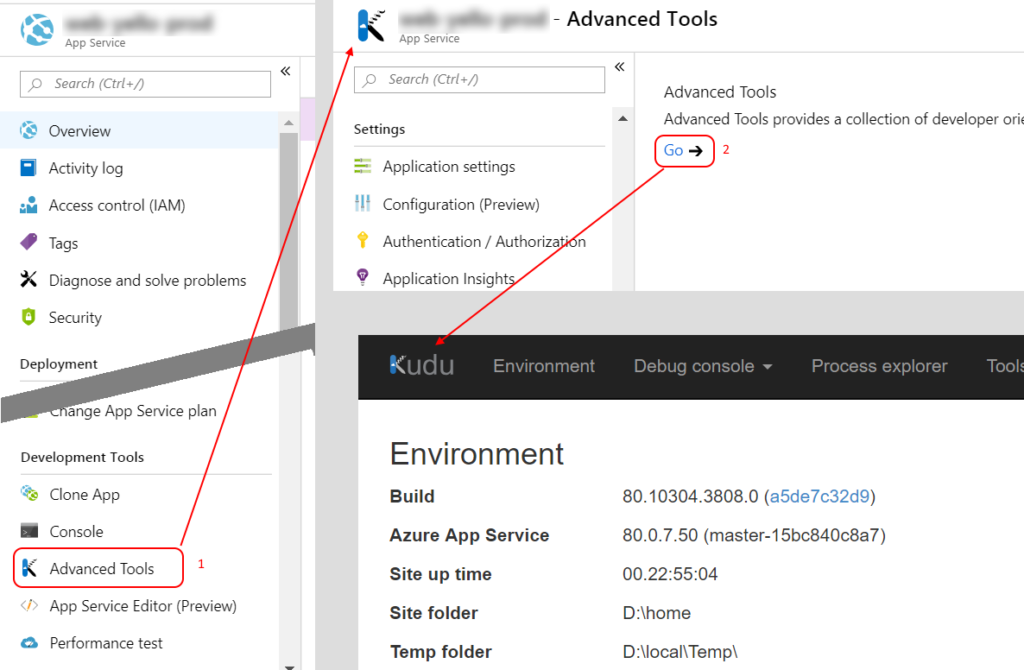
- Secondly, open the Debug console menu from the top bar and select whatever console you like (CMD or PowerShell).
- In the console that has opened, enter the following:
cd "\Program Files (x86)\dotnet\shared\Microsoft.NETCore.App\2.1.8"
(Note the version 2.1.8 in this example. You might be using another version, so you must change the version accordingly.) - Next, in the file list above the console, locate the file
mscordaccore.dll. You might find multiple files that start with
“mscordaccore” and that might contain version information in their names. In my case, I picked the file that contained the version that matched dotMemory’s error message and it worked immediately. You might need to try out which DLL to use.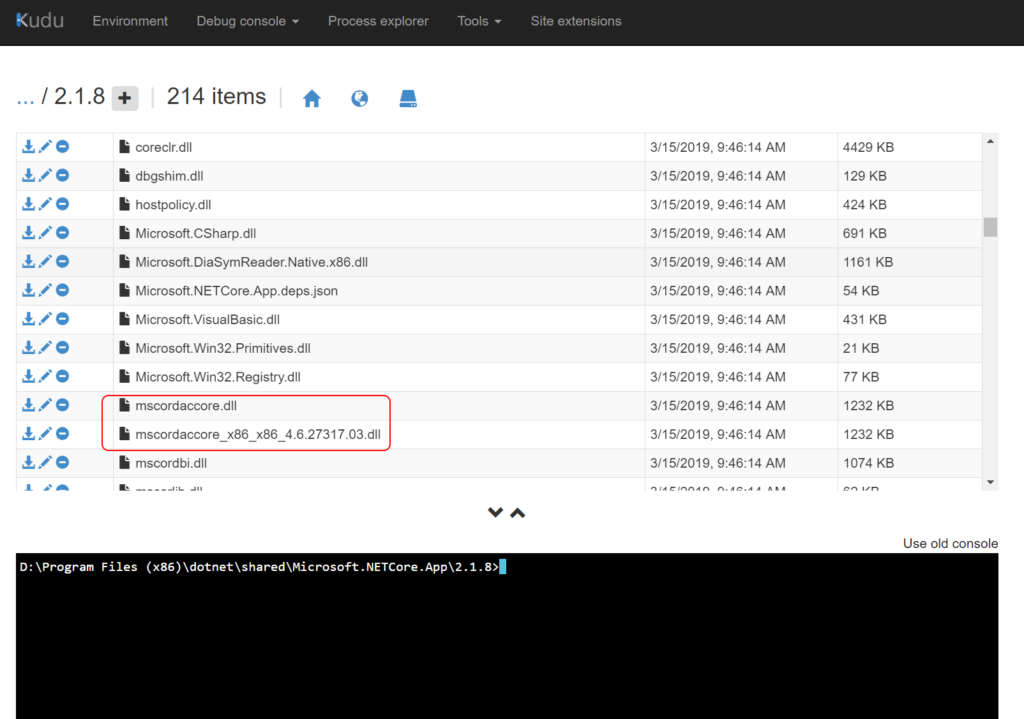
- To the left of the DLL you choose, click the download button and copy the downloaded DLL to the same directory where your memory dumps are located.
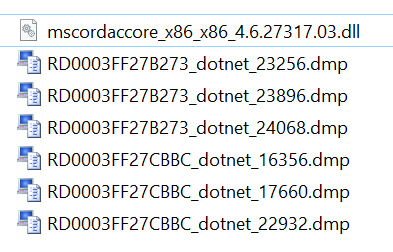
- Finally, open dotMemory and retry importing the memory dump, and hopefully you can now find your files after receiving the mscordaccore.dll error message.

